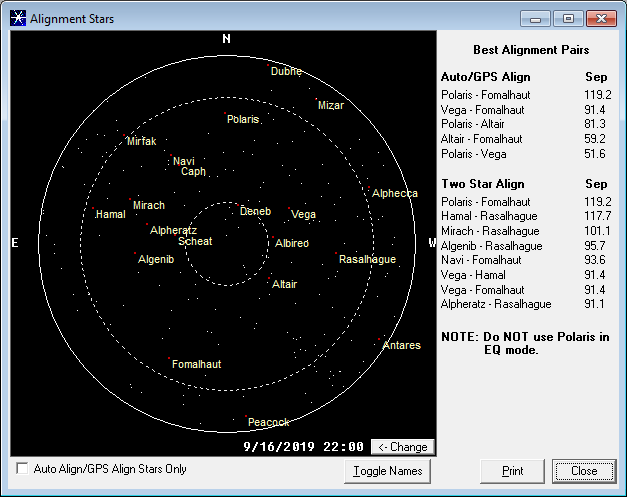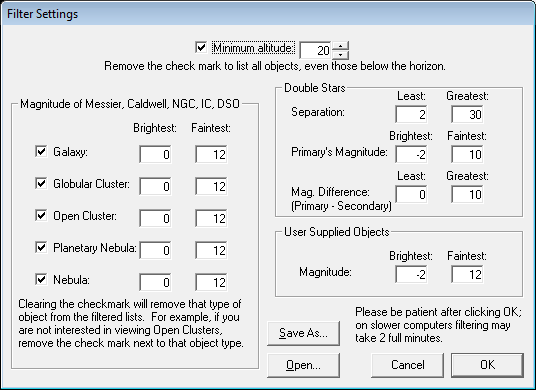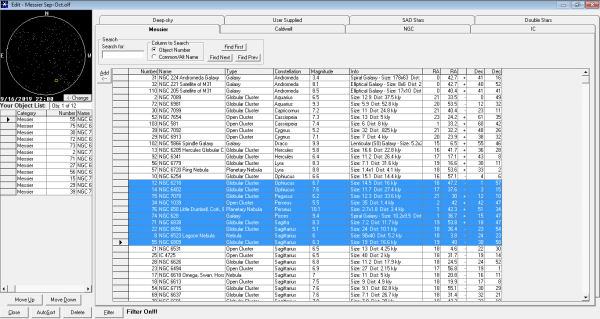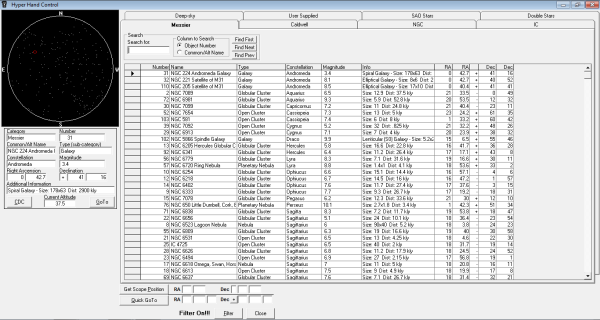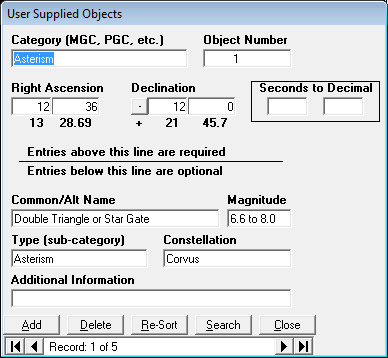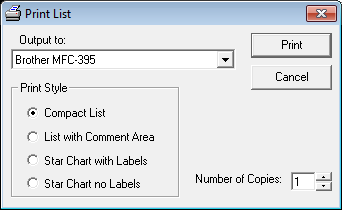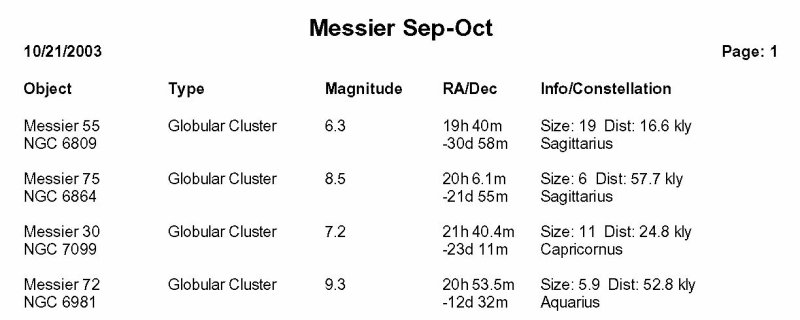NexStar Observer List 2.6
Screen Shots

NexStar Observer List Main Window - Shown here with an Observer List
(Messier Sep-Oct.olf) open, the main window is the starting point for using
NSOL. NSOL encourages you to plan an observing session. You build an
Observing List or download a pre-built list to serve as your plan for the
evening. In this example, Messier 39 is the currently selected object.
On the bottom left is the full information on M39, above that is a simple
all-sky chart that shows the location of M39 at the current date and time and to the right is the entire Observer
List (12 objects in this example). Along the bottom of the window are several buttons. Of
particular interest are the "CDC" button which links to Cartes du Ciel and
"GoTo" which directs the telescope to slew to the currently selected object.
Along the top of the window are the menus and toolbar buttons that access
additional features of the program.
While you are looking at
M39 in the eyepiece you
notice an open cluster and you wonder what it is. Click the CDC button to bring up the following in Cartes de
Ciel. From this you can easily identify the open cluster as NGC 7082:


Edit Observer List Window - This window is where you build an Observer
List (the same sample list is shown). The list being built is found in the
lower left while the right side of the window displays the eight tables that
comprise the entire NSOL database. In the upper left an all-sky chart
displays the location of the selected object in either the Observer List or any
of the eight tables. The sky chart is based on the date and time shown
which can be changed to match the date/time you expect to use the list. In
this example, the filter has been activated and all eight lists are
limited to objects specified in the following filter settings:
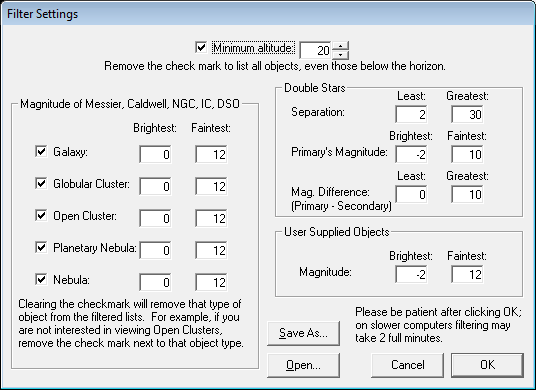
All objects listed will be higher than 20 degrees altitude at the selected date
and time (shown below the all-sky chart on the left). Deep sky objects are
limited to those with magnitudes between 0 and 12. Double stars will be
limited to those with a separation between 2 and 20 arcseconds and can have any
magnitude difference between 0 and 10. The Save As... and
Open... buttons allow you to save various filter settings with unique names
for use in the future.
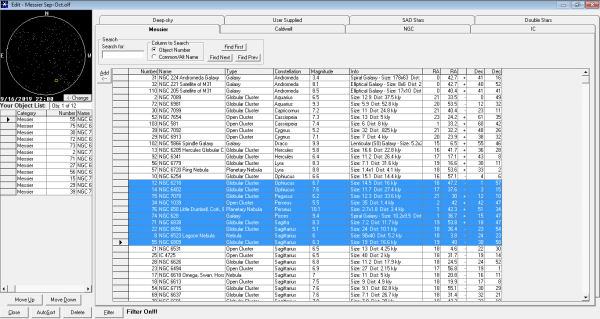
Maximized Edit Observer List Window - In this case the edit window has
been maximized to take advantage of a higher screen resolution.
Click the image for a larger view. All columns of information are now
visible at one time. The Hyper Hand Control and Observer List windows in
the Main Window can also be resized to make use of
additional screen space. In this example, the filter is activated, the list is sorted by
constellation and
multiple objects in the Messier list have been selected for addition to the
Observer List with a single click of the Add button.

Hyper Hand Control - The HHC provides direct access to the entire
NSOL database, allowing full sort and search capabilities for enhanced control
of your NexStar telescope. While similar to the Edit window above, there
is no need to pre-build a list when using the HHC. Note the "CDC" and "GoTo" buttons described
above are also included in this window and that the filter is again
activated.
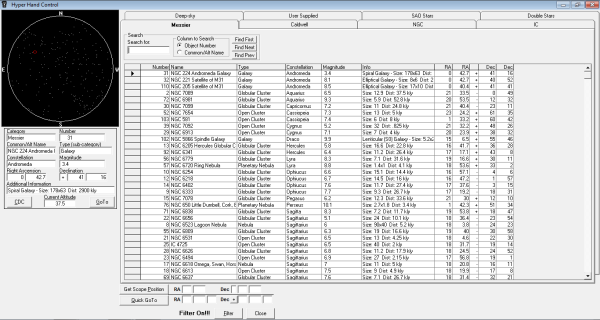
Maximized Hyper Hand Control - In this image the HHC has been maximized,
the filter is active and the Messier list is sorted by constellation.
This provides an easy way for you to view many objects of interest, even if you
haven't built an Observer List in advance. Click the image for a larger view.
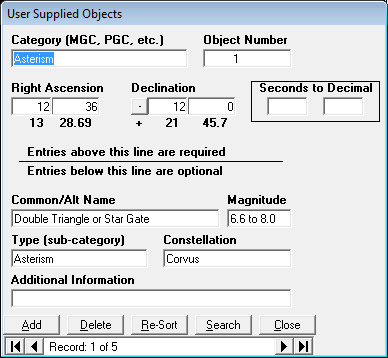
User Supplied Objects - This window allows the addition of unlimited objects to
the NSOL database. In addition to hand entry here, NSOL also has the ability to import entire catalogs
into the User Supplied Objects table.
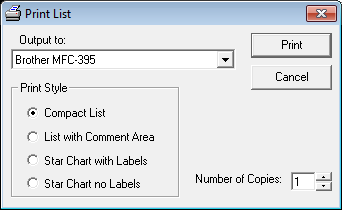
Print Options - If you don't have a laptop or don't always want to take
your computer out with you,
NSOL provides several printing options.
Sample of Printed Compact List - All the vital information about the
objects in an Observer List.

Sample of Printed Star Chart - Click the image for a larger view.
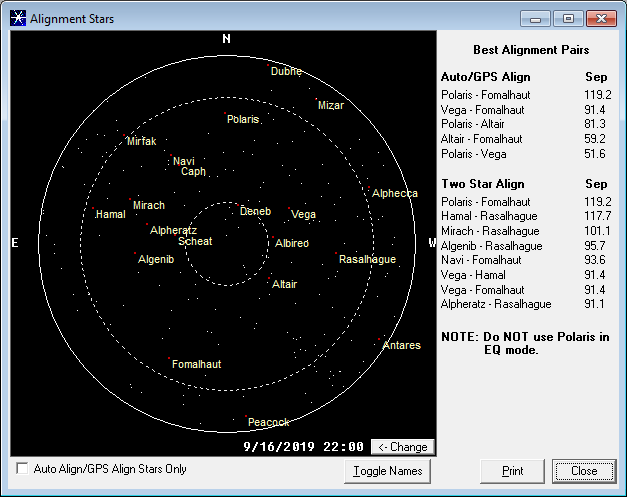
Alignment Star Chart - NSOL provides a quick all-sky chart of the NexStar
alignment stars
to help the beginner find their way around the sky. Additionally, NSOL
provides recommended star pairs and the star chart includes reference circles
for 20 and 70 degrees altitude (it is recommended not to use stars below 20
degrees or above 70 degrees in altitude). This chart can also be printed
for reference in the field if you are not taking your computer with you.

Sample of Printed Alignment Star Chart - Click the image for a larger
view.

Red Screen Mode - NSOL provides a red screen mode to help preserve your
dark adaptation. It is currently only optimized for Windows XP or Windows
7 when the theme is set to Windows Classic.
|